How to make bootable Linux Live USB Drive
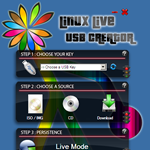 Introduced in Ubuntu 8.10, Linux Live on USB facilitates a way to try a Linux on a computer using a USB drive. The Live USB creation must be setup in an existing Ubuntu installation. With Linux Live USB Creator, a Linux Live USB can be created using a Windows PC (Windows XP, Vista or 7). Most of the Linux distributions that contain Live system are supported (e.g. Ubuntu, Kubuntu, Xubuntu, Mint, CrunchBang, Kuki and Fedora).
Introduced in Ubuntu 8.10, Linux Live on USB facilitates a way to try a Linux on a computer using a USB drive. The Live USB creation must be setup in an existing Ubuntu installation. With Linux Live USB Creator, a Linux Live USB can be created using a Windows PC (Windows XP, Vista or 7). Most of the Linux distributions that contain Live system are supported (e.g. Ubuntu, Kubuntu, Xubuntu, Mint, CrunchBang, Kuki and Fedora).
Installation and Usage
Three installation files are available for download. They are LinuxLive USB creator by itself (3.2MB in version 2.0), Portable Virtual Box (46.1 MB in version 3.0.10) and combination of LinuxLive USB Creator and Portable Virtual Box. With Portable Virtual Box, the LinuxLive USB can be launched directly from within Microsoft Windows operating system.
To start using LinuxLive USB Creator, extract the zipped file to a folder and run LiLi USB Creator.exe. The interface is simple and divided into 5 sections. The first step is to select the drive letter of the USB drive. It is recommended to format the drive in FAT32 or FAT. Next, select the source of the Linux distribution. The supported formats are ISO/IMG, CD or direct download. For ISO/IMG and CD, LinuxLive USB Creator performs integrity and compatibility checks. In this article, we chose the local ISO/IMG option.


The next step is to allocate disk space for persistence storage. This makes the Live USB a true portable operating system as files can also be stored in it (with the options to hide them). For an 8GB USB drive, storage up to 4GB can be made available.

The last step before the Live USB creation is an option to hide created files and format the USB drive in FAT 32. There is also an option to set the Linux Live USB to run from within Microsoft Windows operating system. One nice touch is next to each step there is a traffic light that turns to green if every step has been completed. Finally, to start creating the Live USB, simply click on the lightning icon. A final warning appears about formatting the USB means loss of data.
Starting Linux Live USB
There are two ways to start the Linux Live USB: boot directly from the USB and launch it directly in Windows. To start Linux Live USB within Windows, just insert the USB and if autorun is enabled it would start Linux automatically. Alternatively, right clicking the USB drive in Windows Explorer and select Linux Live would do the same thing. On a side note, the Portable VirtualBox used by Linux Live USB is not supported by Sun.

Conclusion
Creating a Linux Live USB is easy with Linux Live USB Creator if you only have access to Microsoft Windows PC. The interface is easy to use with clear step by step instructions. There are also customization options such as setting up Linux Live to run within Windows XP, storing files in the USB, etc.