KeePass Password Safe Review
KeePass Password Safe is an open source password manager. There are two version of KeePass: Classic and Professional. This review focuses on Classic Edition (version 1.16). One major difference between Professional and Classic is the requirement of Microsoft .Net Framework 2.0 or greater. The full product comparison is available here. Both versions utilize the best and most secure encryption algorithms (i.e. AES and Twofish). It works with Microsoft Windows 98 and above. Additionally, the Professional Edition works with Linux, Mac OS X and BSD (which requires Mono 2.2 or greater).

Installation
The KeePass install file is 1.5 MB. At the end of the installation process, there is a prompt to associate KDB file with KeePass application. KDB file is the database where passwords are being stored. Once the installation has finished, there is an option to visit KeePass for additional plugins.
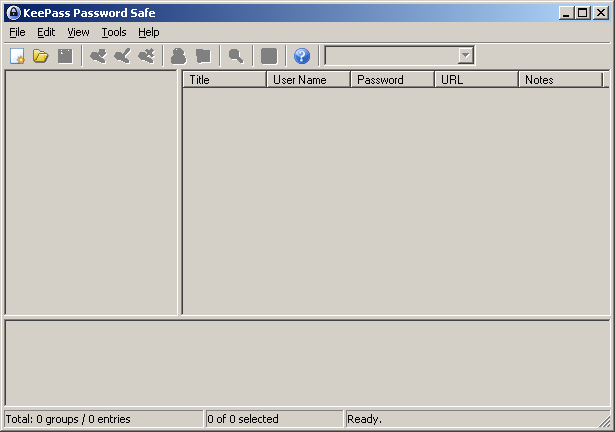
Creating a new password
Before entering passwords into KeePass, a Master Password and or Key File must be created. They are used to protect the password database. There is a password strength meter to check how good the password is. A reveal password button is available at the far right of the password field. A Key File is a master password in file format. This is a great feature if one doesn’t want to remember a very long complex password. The Key File needs to be backed up somewhere safe – preferably on different location. Otherwise, if the Key File is lost (just like the Master Password), the password to the database can not be recovered. Both Master Password and Key File can be used at the same time. For the Key File, a key is generated by either moving the mouse or typing any characters onto a supplied box.

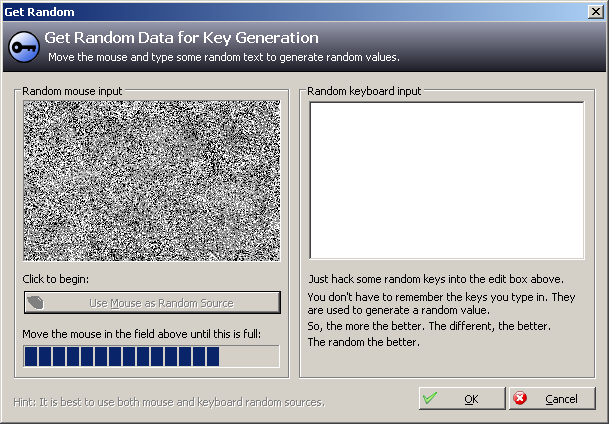
Entering and using passwords
Five default password groups are available by default: Windows, Network, Internet, e-mail and Home banking. The groups can be deleted or renamed. There are 68 built-in icons that can be used for easy visual identification. A sub group can be created for each group. For example, in the Email group, Business and Personal sub-group can be created.
To enter password information, click on the Add Entry button. Password is automatically created with 107 bits encryption. The password can be displayed by pressing the reveal password button. A password change reminder option can also be set. If the password has expired, a red cross would appear replacing the regular icon.
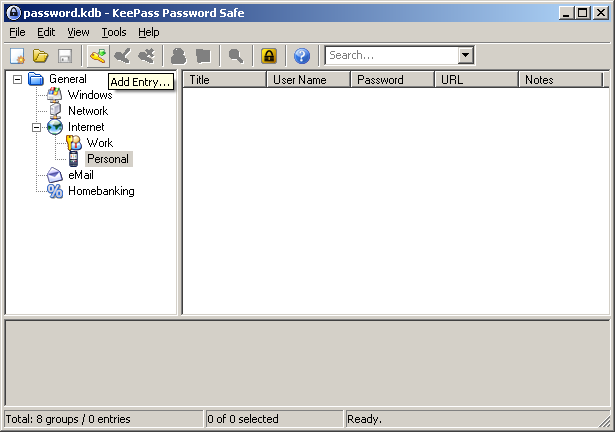
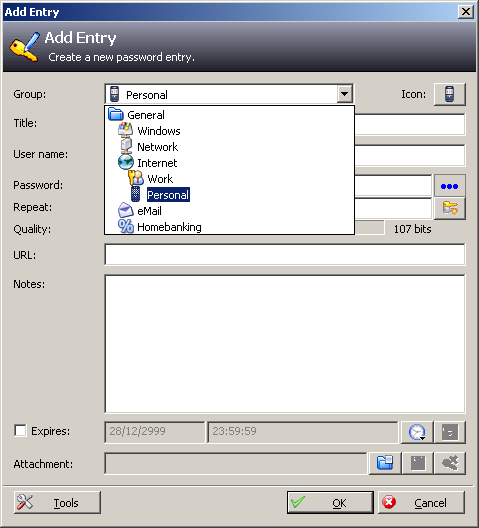
To use the password, double click on the password field entry (displayed in asterisks). The password would be automatically copied to the clipboard. For security reason, the clipboard is cleared after 10 seconds. It is best to have the website with the login page appears before copying the password to the clipboard.
Instead of closing the program, KeePass can be locked by pressing the Ctrl + L keys or clicking the padlock key. When the workspace is locked, the main interface is grayed out. It hides the password information.

Portable Version
Keepass is also available in portable version. When the 1.1 MB zip file is extracted, there are three files: KeePass.chm (the help file), license.txt and KeePass.exe. If the password database (kdb file) is located on the same directory as the KeePass.exe, starting up the program automatically loads the password database.
Conclusion
Light weight with good encryption and portable makes KeePass a great password manager. Further, it has the ability to export and import password.